Modern Computer Architecture and Organization
Modern Computer Architecture and Organization, by Jim Ledin. Published by Packt Publishing.
Chapter 12, Exercise 2
Within the Ubuntu operating system you installed in Exercise 1, install VirtualBox and then install and bring up a virtual machine version of FreeDOS. Verify that DOS commands such as echo Hello World! and mem perform properly in the FreeDOS VM. After completing this exercise, you will have implemented an instance of nested virtualization.
Answer
-
With your Ubuntu VM not running, select the Settings icon in VirtualBox manager for the VM. In the System section, Processor tab, check the box for Enable Nested VT-x/AMD-V. You must be running VirtualBox 6.1 or later for this feature to be fully supported. Click OK to save the change.
-
Start your Ubuntu VM. Login to the VM, open a terminal window, and install VirtualBox in the Ubuntu VM with the following commands:
wget -q https://www.virtualbox.org/download/oracle_vbox_2016.asc -O- | sudo apt-key add -
sudo add-apt-repository "deb [arch=amd64] http://download.virtualbox.org/virtualbox/debian $(lsb_release -cs) contrib"
sudo apt update && sudo apt install virtualbox-6.1
- Install 7-zip in the Ubuntu VM with this command:
sudo apt-get install p7zip-full - Download a VirtualBox virtual disk image for FreeDOS from https://www.osboxes.org/freedos/. Perform the following steps (assuming the downloaded file is in the ~/Downloads directory, and the FreeDOS image file name is 1-2.7z):
cd mkdir 'VirtualBox VMs' cd 'VirtualBox VMs' mv ~/Downloads/1-2.7z . 7z x 1-2.7z - Start VirtualBox with the following command:
virtualbox & - Create a new VM in the VirtualBox instance running in the Ubuntu VM. Select the following options:
Name: FreeDOS Type: Other Version: DOS 32MB RAM Use an existing virtual hard disk file -
Select the VDI file in ~/VirtualBox VMs and complete the VM configuration.
-
Click the Start icon in VirtualBox manager to start the FreeDOS VM.
- After the VM completes booting, execute these commands at the FreeDOS prompt:
echo Hello World! mem dir
This screenshot shows the output of the mem command:
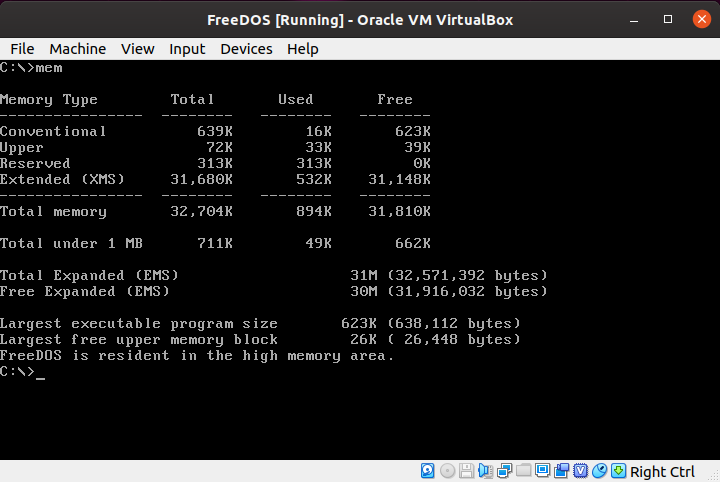
- When you are finished using FreeDOS, close the VM with the following command at the FreeDOS prompt:
shutdown